Today, Leica has released a firmware update for the M11 Monochrom digital rangefinder camera. The v1.6.1 update includes significant wireless connectivity updates for use with the FOTOS app, user interface optimizations and important bug fixes. Some of the standout items are the ability to geotag pictures via the FOTOS app, options for longer standby times for when power saving isn't necessary and a fix for the camera lock-up issue that was also impacting the M11. Keep reading for a full listing of all the improvements, changes and bug fixes. As always, we recommend staying up to date on all firmware updates. Direct download link and installation instructions below.
Improvements
NEW
- Energy saver options for the Leica FOTOS connection
- Geotagging via Leica FOTOS
- Improved connection to Leica FOTOS with Bluetooth
EXTENDED FUNCTIONALITY
- Additional options for camera standby : 30 min and 60 min
- Option to export user profiles before a camera reset
- High Speed Sync (HSS) flash photography now available with Profoto devices
IMPROVEMENT
- Storage Options settings was moved to the Storage Management menu
ERROR CORRECTION
- Live View can now be activated when using the remote control with Leica FOTOS
- The WLAN connection will now function correctly after using the Leica FOTOS Cable
- A camera error, which caused the device to freeze, was remedied
- A cause for the sporadic occurrence of overexposure has been fixed
- Various errors in the firmware were fixed
Enhanced Connectivity with FOTOS v3.3 and M11 Monochrom
Along with the firmware update, if you upgrade the FOTOS app on your mobile device to the latest v3.3.5, you'll gain access to a slew of new features and performance improvements. New connectivity mode options allow you to choose between reduced pairing time and reduced battery life or better battery life with slower connection time. And the geotagging feature now leverages your phone's GPS data to embed metadata into the photos on your camera's SD card.
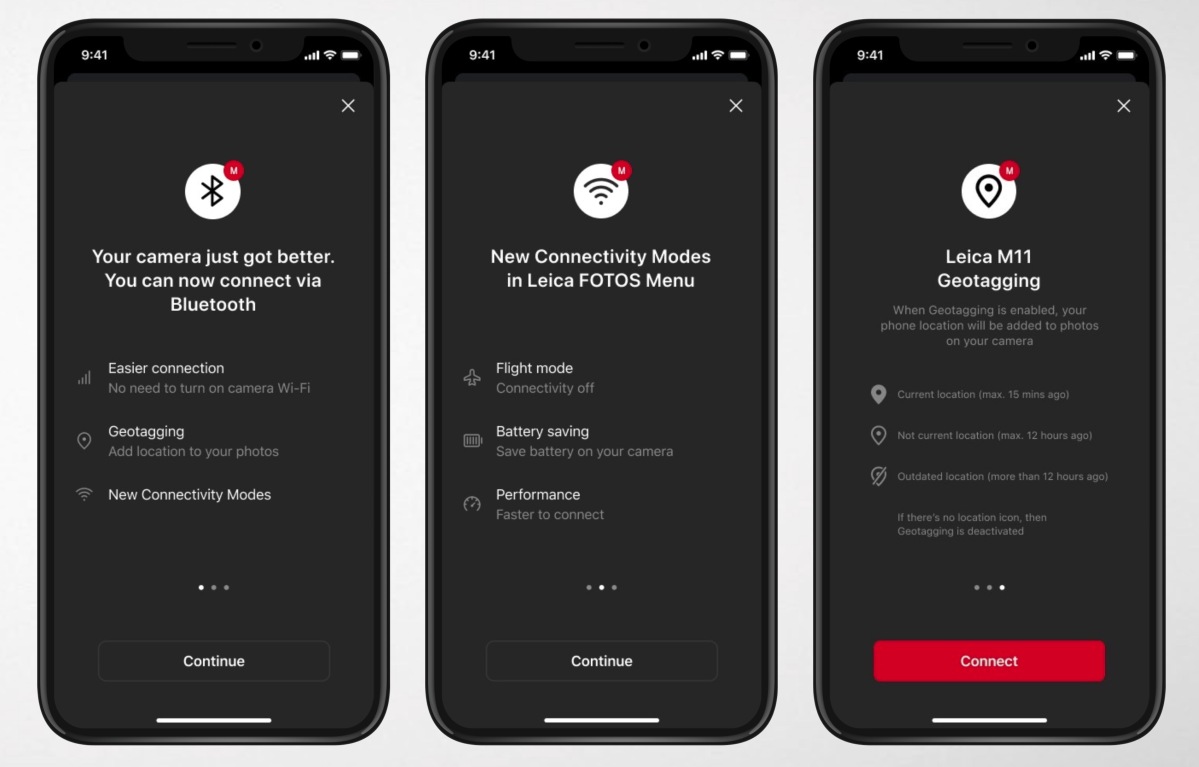
NEW CONNECTIVITY MODES
- Airplane Mode: Wi-Fi and Bluetooth are off
- Eco Mode: Bluetooth is on when the camera is on and Wi-Fi turns on when connecting from Leica FOTOS (saves battery)
- Performance Mode: Bluetooth and Wi-Fi are always on (much faster time to connect, uses more battery)
GEOTAGGING WITH LEICA M11 Monochrom
- Uses phone’s location to apply a GPS tag to image metadata
- Works in both Eco & Performance Connectivity Modes.
Download M11 Firmware v1.6.0.0
To download the firmware file, simply click the button below. You'll need to drag and drop the downloaded firmware file onto an SD card which was freshly formatted in the M11 Monochrom, then insert the card into your Leica M11 Monochrom with a fully charged battery. Navigate to the Camera Information menu to access the firmware update option. Don't try to open the firmware file on your computer – just copy it onto the SD card into the root directory.
How to Update
EXECUTING A FIRMWARE UPGRADE
Any interruption of a running firmware update may cause serious and irreparable damage to your equipment!
You will therefore have to take particular note of the following, when carrying out a firmware update:
- Do not switch off the camera!
- Do not remove the memory card!
- Do not remove the rechargeable battery!
- Do not remove the lens!
Notes
- A warning message will appear if the battery is insufficiently charged. Recharge the battery and then repeat the process described above.
- You will find additional device and country-specific registration marks and numbers in the Camera Information submenu.
PREPARATION
- Fully charge and insert the rechargeable battery
- Any stored firmware files on the memory card must be removed
- We recommend saving any images on the memory card and reformatting it before the update.
(Caution: Loss of data! All data stored on the memory card will be lost during formatting.) - Make sure to back up any files saved to the internal memory as a precaution.
- We recommend saving any images on the memory card and reformatting it before the update.
- Download the latest firmware version
- Save the download to the memory card
- The firmware file must be stored in the main directory of the memory card (not in a sub-directory).
- Insert the memory card into the camera
- Switch the camera on
UPDATING THE CAMERA FIRMWARE
- Preparation (see steps above)
- Select Camera Information in the main menu
- Select Camera Firmware Version
- Select Firmware Update
- A prompt with information about the camera is displayed.
- Check the version information
- Select Yes
- The prompt: “Do you want to save profiles on SD card?” appears.
- Select Yes/No
- The update will start automatically.
- The lower status LED will flash during this process.
- Once the process has completed successfully, a relevant message will appear and the camera will restart.
Notes
- Date & time, as well as the preferred language will have to be set up again after the restart. Relevant prompts will appear on screen.

Leave a Reply