Today, Leica has released another round of firmware updates for the Leica SL System. Version 5.0 for the SL2 and version 4.0 for the SL2-S add exactly the same functionality to both cameras, but are model-specific. Leica delivered sweeping updates this past May for both cameras with firmware 4.0 and 3.0 respectively, then issued some smaller bug fixes shortly after. And now just a few months later, we've got more updates.
While Perspective Control is definitely the big news here, Leica has made the FN button assignment dropdown menu customizable, improved support for third-party lenses, added a manual focal length setting and fixed a few known issues. Read on for a breakdown of the improvements.
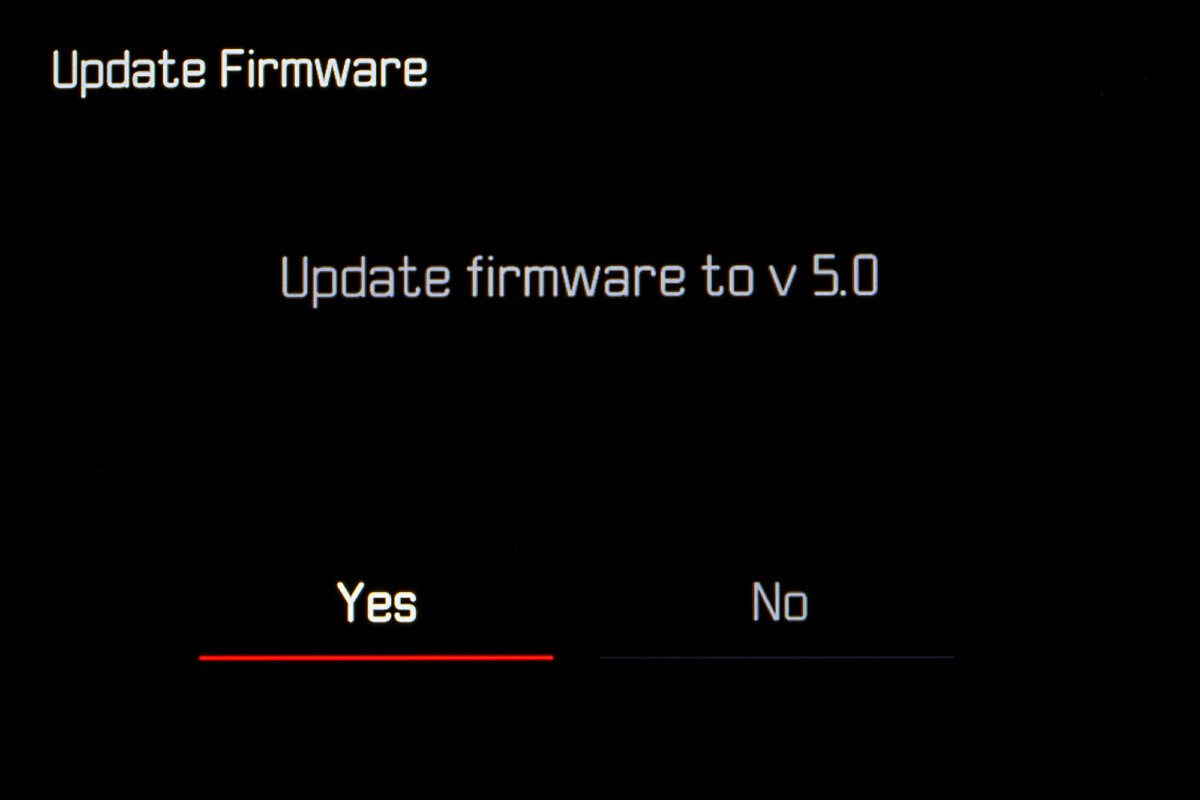
Leica Perspective Control (LPC)
Last year, Leica added a real-time computation imaging feature to the M10-P, M10-R and M10 Monochrom which helps to straighten horizons and correct keystoning when shooting subjects at off-level angles. When the M11 launched with the same feature earlier this year, we speculated that the SL2 and SL2-S would be next. And with this update, SL-System users will now be able to take advantage of Leica Perspective Control (LPC). The full details from the manual:
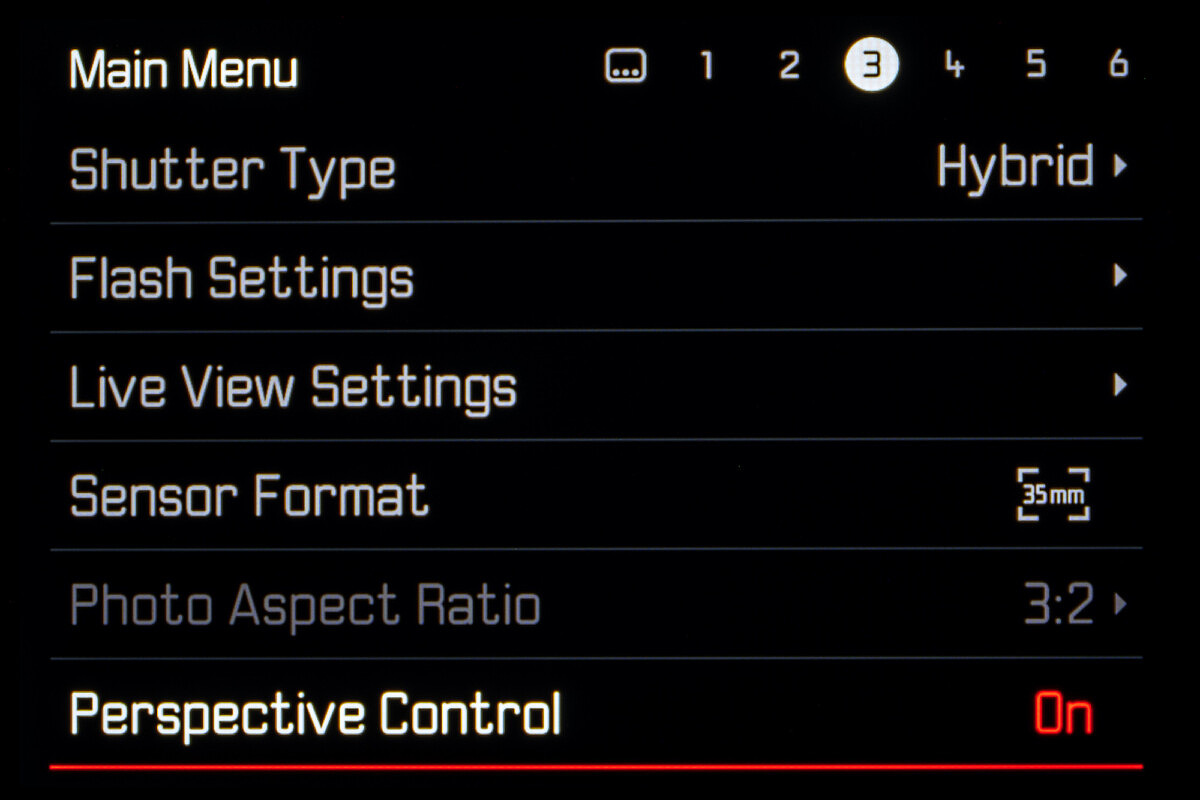
PERSPECTIVE CONTROL
This assist function displays a frame showing the expected cropped section of the image after a correction of the perspective of vertical falling lines. Perspective Control helps to achieve a generally straighter vertical line and straight horizon, which ensures a natural image effect, specifically in architectural images.
The function “Perspective Control” calculates the image section and the required distortion correction based on the actual panning angles of the camera and the lens used. In effect, the camera orientation during recording (determined by internal camera sensors) is the decisive factor and not the lines visible in the image object. The function is therefore unlike automatic perspective control features used for post-editing, which are generally based on the image content.
The functionality depends on the picture format used (JPG or DNG). For JPG format images, the correction occurs directly in the camera and the corrected image is stored. For DNG format images, the relevant information is written to the metadata of the original image. Image correction is done later on using a program like Adobe Photoshop Lightroom® or Adobe Photoshop®*.
Factory setting: Off
Notes
- In case of large panning angles, the distortion correction needed for a complete perspective control would be too extreme. That is why this function is automatically skipped or only partially used where angles are too large. In that case, we recommend creating DNG format images and effecting the desired corrections in a post-editing step.
- While Perspective Control is active, the auxiliary displays for Level Gauge, Histogram and Grid, as well as the function Auto Review will be temporarily disabled.
- Perspective Control is not available for continuous shooting or for Multishot.
- All data edits will be written to the metadata of DNG shots, even if the function is deactivated. If the function is active, then a special tag is added, which recommends the edit to supported image editing software.
FN Button Dropdown Menu Customization
In the last major firmware update Leica increased the number of possible options for the FN button from 31 to a staggering 55 choices. At the time, we thought that while exposing more customization was a good thing, the sheer volume of options was difficult to navigate. Many other SL-System users felt the same way, and now Leica has addressed the issue by allowing each one of the dropdown menu options to be toggled on or off, much like the Favorites Menu. This way, you can select which options you want want to be visible when you long-press a FN button. To customize your FN options, go to Customize Control in the menu and select FN Buttons. You can then scroll through the list and toggle each one On or Off. Only the options marked On will show the next time you long-press one of the six assignable FN buttons.
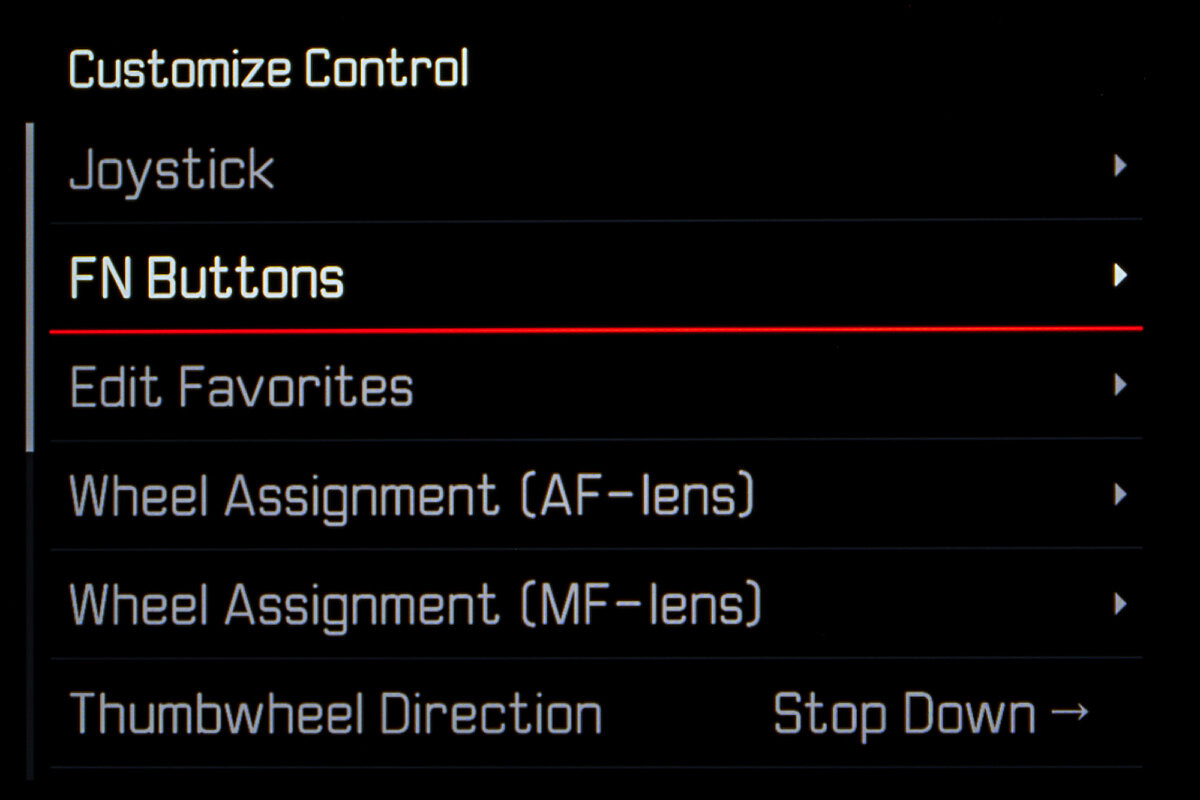
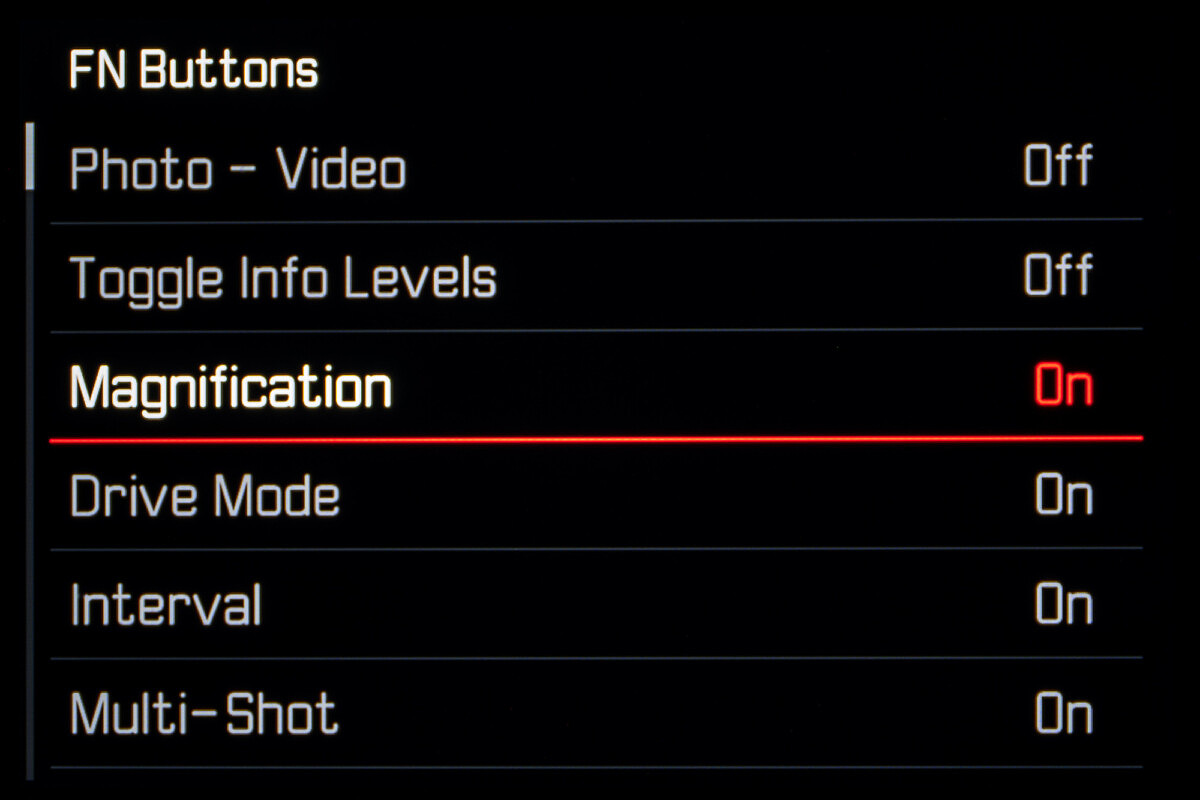
Here, you can see that I've disabled all but six choices. Now, I can more quickly change the FN button assignment on the fly with a more streamlined set of options. This is just an example with some of my most-used selections. Be sure to set your customizations before creating any user profiles if you want them saved.
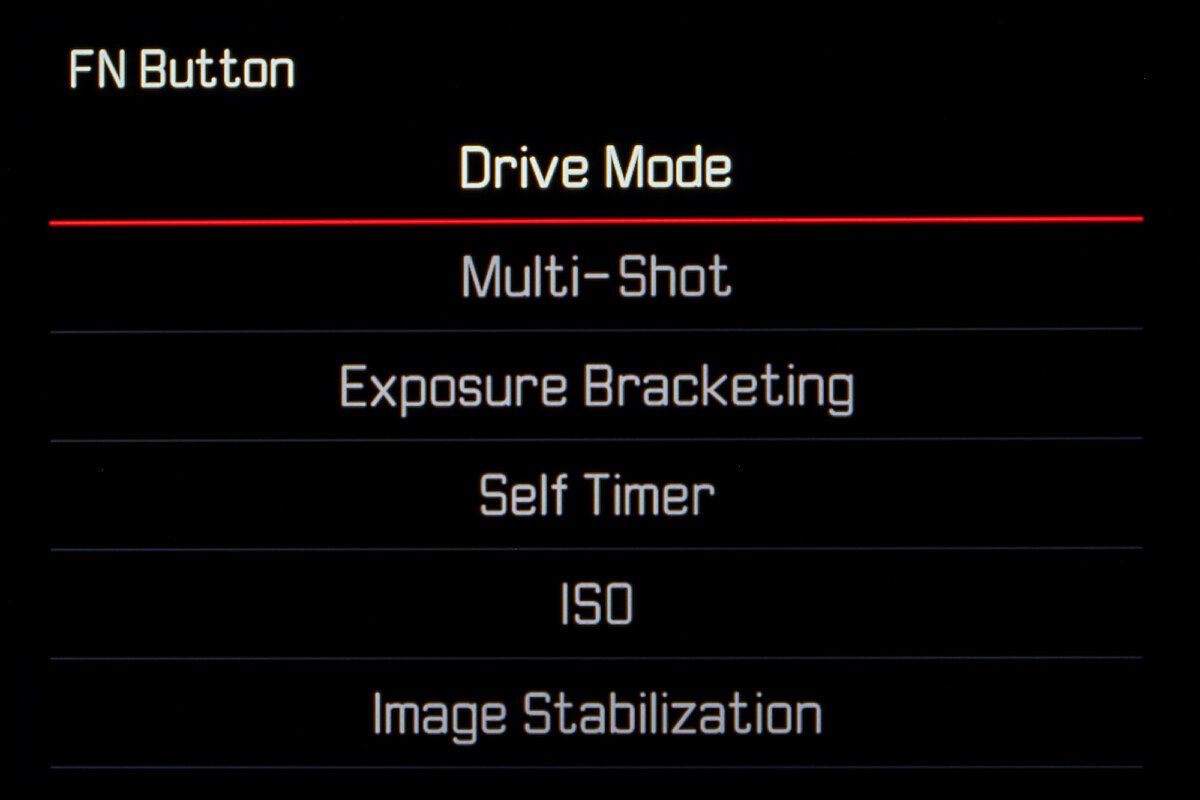
Lens Profiles Updates
Leica has updated the Lens Profiles section of the menu, now showing a more comprehensive selection of M and R lenses, as well as allowing for somewhat agnostic focal length selection under the new Other Lens menu. Here, you can now set the focal length manually from 12mm up to 400mm. This setting will not impart an in-camera lens correction like the M and R lens profiles do. Rather, the focal length selection will merely pass in EXIF data and be used for determining the Auto Shutter Speed Limit in the Auto ISO settings.
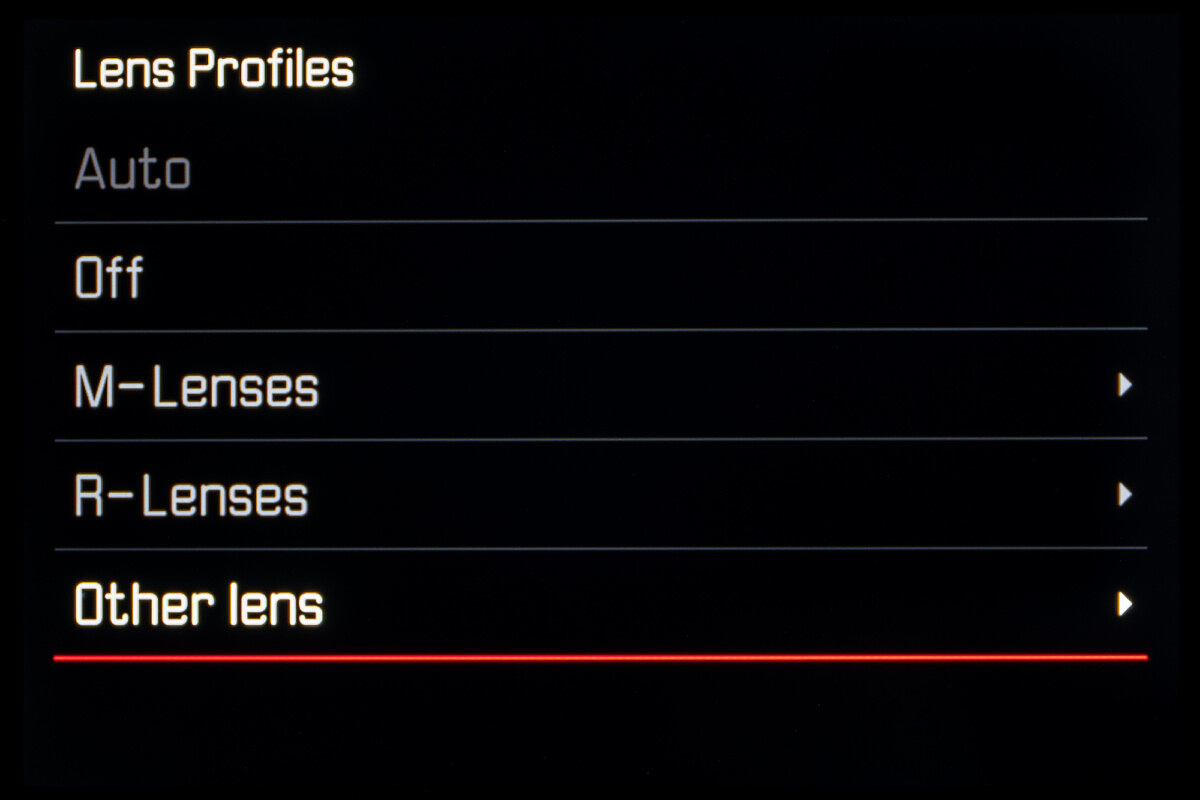
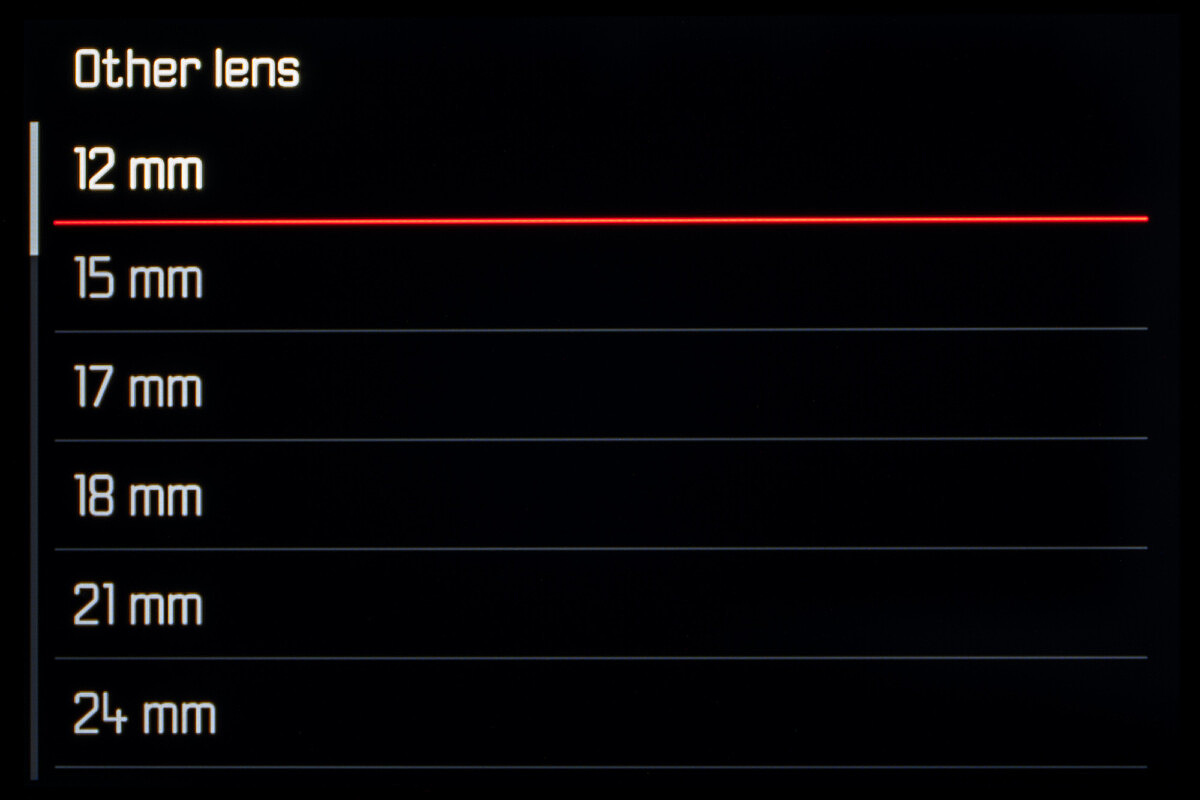
Just like the FN Customize Control, you can edit the lists of M and R lenses for selecting non 6-bit coded lenses. Turn everything off except for the lenses in your kit and you'll be able to find and set your lens with little-to-no scrolling through the otherwise long list.
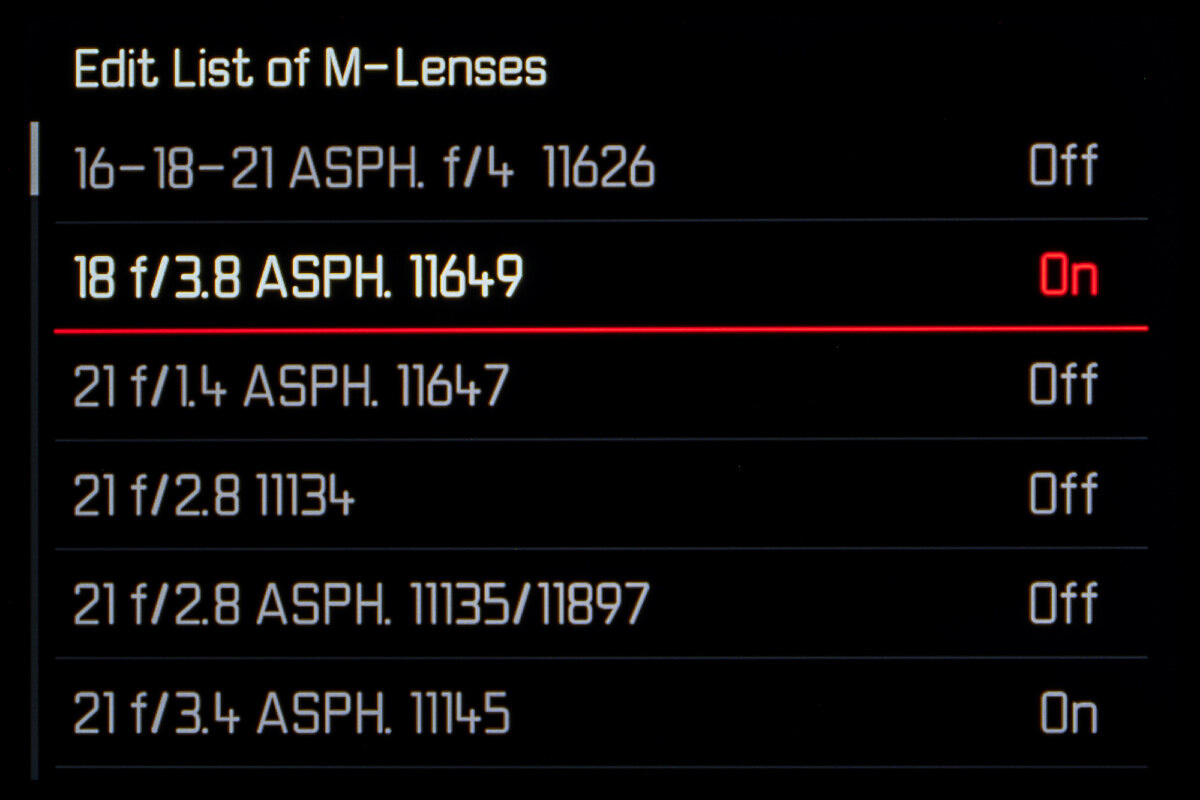
Bug Fixes
In some cases, lens EXIF data was missing for third-party adapters.
In rare instances, the functions PAIR and DELETE were no longer available in the Leica FOTOS menu after a connection was disabled.
Some minor issues with the newly introduced function Toggle Focus Point have been remedied. The focus positions are now saved correctly.
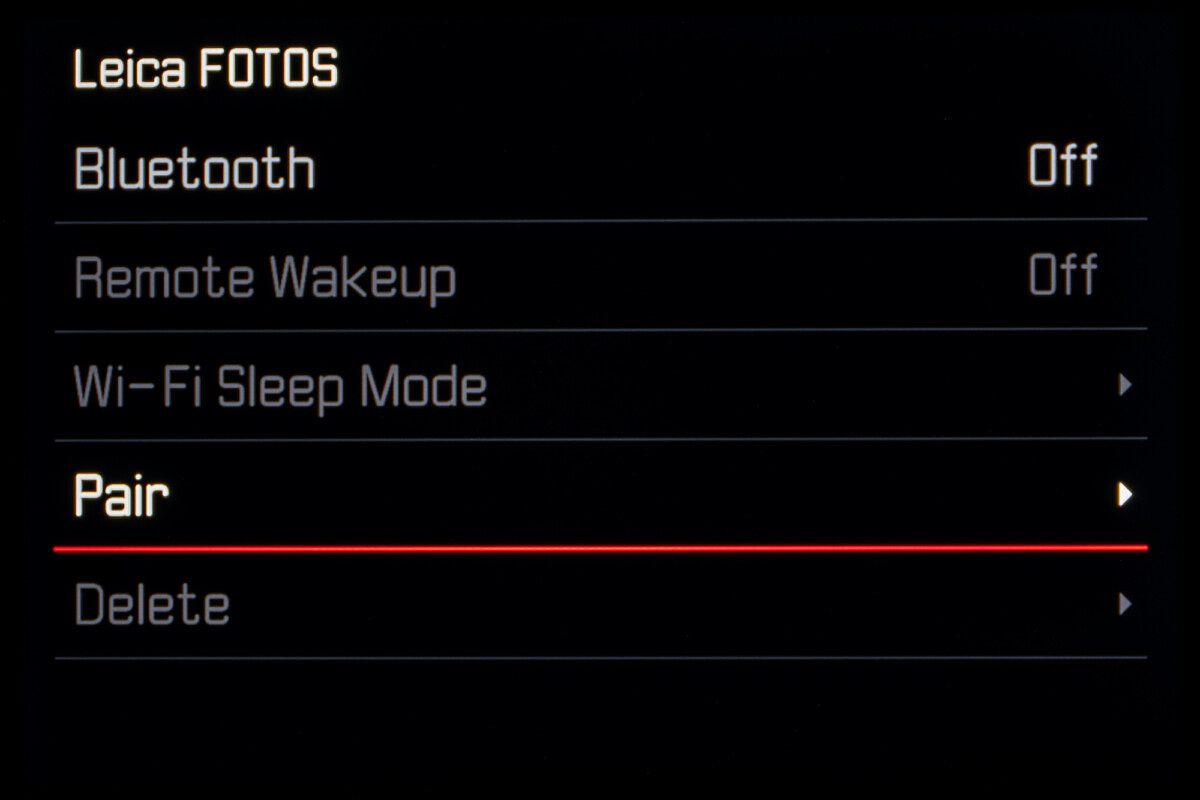
Firmware Files
To download the firmware file, simply click the button below. You'll need to drag and drop the downloaded firmware file onto an SD card which was freshly formatted in the SL2 / SL2-S, then insert the card into your camera with a fully charged battery. Navigate to the Camera Information menu to access the firmware update option. Don't try to open the firmware file on your computer – just copy it onto the SD card into the root directory. Full step-by-step instructions are below.
Installation Instructions
- Recharge the battery to 100% and insert the battery into the camera.
- Remove all SD cards from the camera.
- Prepare a SD card for installation:
a. It is recommended to format the memory card inside the camera.
b. Please make sure that the card contains at least 200 MB of free disk space.
c. Copy the firmware file to the root directory of the SD card.
d. Insert the SD card into slot 1 of the SL2-camera. - Switch on the camera.
- Open the “Camera Information” menu item in the main menu. Under “Camera Firmware Version” you can see the version of the currently installed firmware and you can install the new firmware under “Start Update”.
- Confirm the update process if you want to start.
a. The camera will guide you through the process of updating your camera.
b. Please confirm to save your current settings to SD card before proceeding with the update.
c. The camera starts the update process and informs you when finished.
d. Restart the camera; do not eject the SD card.
e. After the welcome video you can select the language.
f. You now can do some settings via the Leica FOTOS App by connecting the camera with the app. If you have already connected the SL2 to the app, delete it from the app and connect the camera again - The update process is completed successfully.
- If you want to load your user profiles go to the menu item “User Profile” in the main menu and then “Manage Profiles”. With “Import Profiles” you can restore your profiles to the camera again.

How do you engage the perspective corrected meta data in Lightroom when no lens profiles seem available for lenses like the 35mm APO SL or 24-90 SL.
Excited to try this out! I haven’t been in a position where I needed the perspective control yet but very happy to have it in my back pocket if needed
Are there any set up menu for Leica SL2s not SL2 my SL2s doesn’t come out the same when I fellow tutorial menu setup for SL2
Exciting news on the firmware updates for the Leica SL2 and SL2-S! The Perspective Control feature is a fantastic addition, especially for architectural shots. The FN button customization is a welcomed tweak; makes things less overwhelming. And those lens profile updates? Awesome!
I’ve been contemplating updating my camera firmware, but I’m a bit cautious. Have you discovered any quirks or tips during the process?
/Exciting news on the firmware updates for the Leica SL2 and SL2-S! The Perspective Control feature is a fantastic addition, especially for architectural shots. The FN button customization is a welcomed tweak; makes things less overwhelming. And those lens profile updates? Awesome!
I’ve been contemplating updating my camera firmware, but I’m a bit cautious. Have you discovered any quirks or tips during the process?/
By the way, do you guys have any suggestions on how to compress jpeg (like here https://jpeg-optimizer.com/) more than one at a time? Thanks