Today, Leica Camera has released a major new firmware update for the Leica S (Typ 007) medium format digital camera, version 2.0.0.1. Included in this update:
- Improved auto focus performance especially in poorly lit environments
- Improved white balance (better skin tones when working with flash)
- Long press on rear click wheel in Auto Review leads too 100% zoom (short cut)
- Bug Fix: Sometimes a wrong exposure occurs after changing a lens
- Bug Fix: Wrong focus position after lens initialization
- Bug Fix: Self timer mode was not combined with Mirror Up mode
- Bug Fix: WLAN, AutoISO and exposure compensation settings are now saved correctly in User profiles
- Bug Fix: Full functionality of Leica Cable Release S (16029)
- Bug Fix: If GPS is off, no GPS data is stored in the files
- New certification information for Singapore and Australia
The firmware is available for download by registering your S (Typ 007) in the Leica Owner's Area.
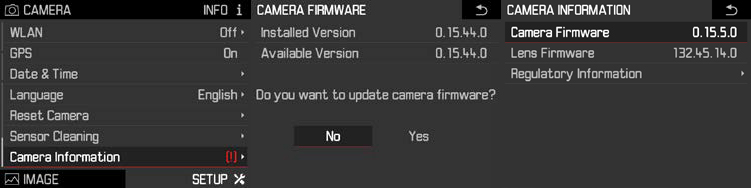
The instructions to update the firmware are as follows:
- With the camera off, insert a fully charged S (Typ 007) battery.
- Insert an SD or CF memory card that you can format in the camera (this will erase everything on the card).
- Turn the camera on.
- Format the memory card in the camera.
- Turn the camera off.
- Insert the memory card into a card reader on your computer and copy the firmware file to the memory card. Be sure to put it in the root directory of the card, NOT in any folders on the card.
- Eject the memory card from your computer and insert it into the camera.
- Switch on the camera.
- Go into the camera's menu, under SETUP then go into Camera Information.
- You'll see a red exclamation point (!) next to Camera Firmware. If you have a lens attached, you will see the same icon next to Lens Firmware, as the new camera firmware also contains updates for lenses.
- Click on Camera Firmware, and you will be prompted with: Do you want to update the camera firmware? Click “YES” to begin the update process. It should take between 5-7 minutes for the update to complete. Do not touch anything on the camera during this time!
- You will want to repeat step 11 with each of your S lenses. Instead of clicking on Camera Firmware, click on Lens Firmware to update the lenses for the best performance. It should take 2-3 minutes.
Don't hesitate to call 305-921-4433 or email us with any questions.

Leave a Reply